FAQ
FAQ(English)
How do I register a review?
カテゴリ:
5.1. Personal Services
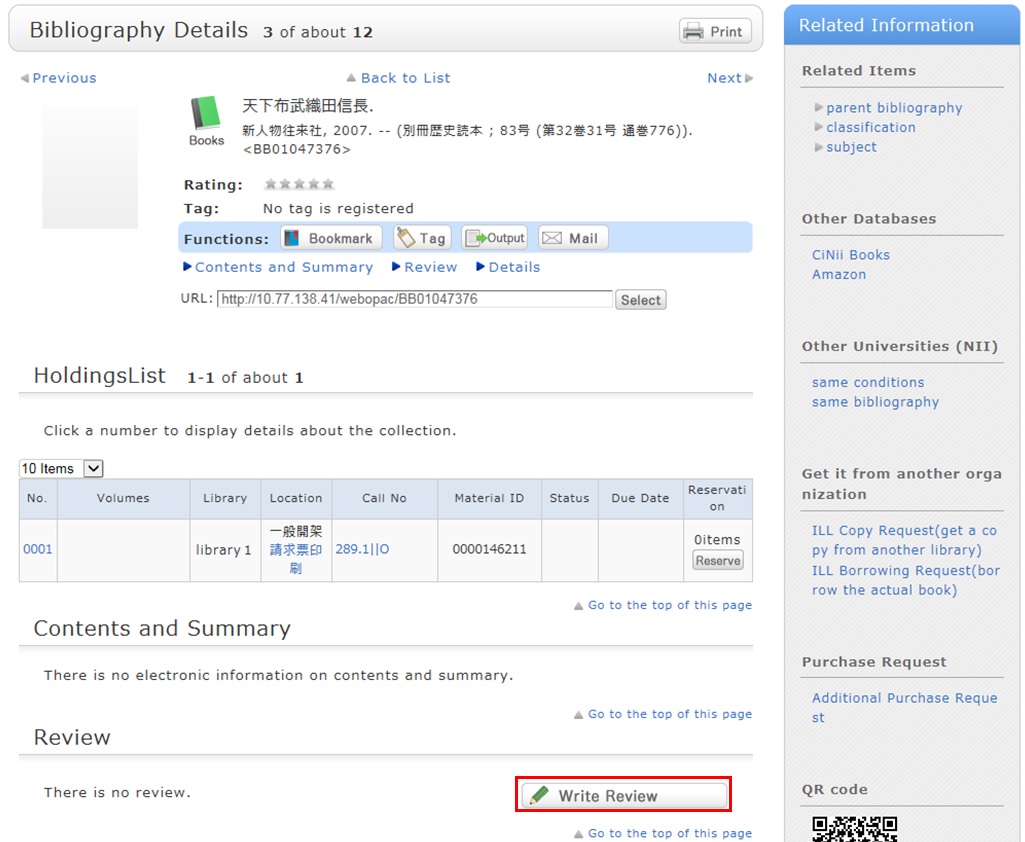
Review entry
- Confirm the bibliography of your written review, and decide the number of ★(1 to 5) for an evaluation. Then, enter the review title and text, and click [Submit].
You cannot use HTML tags and machine-dependent characters. - Confirm what you are registering. When there is no problem, click the [Submit] button. To start over with the entry, click [Edit].
- When your review is published, the contributor's nickname, date, section affiliation, library affiliation, and user type are posted in addition to the review title and text.
- If you want to set or change your nickname, select [OPAC] -> [Your Library Record] -> [Personal Info.]. Confirm the name displayed in the "Handle" column.
To correct the name, click [Personal Info.], and enter your new handle name.
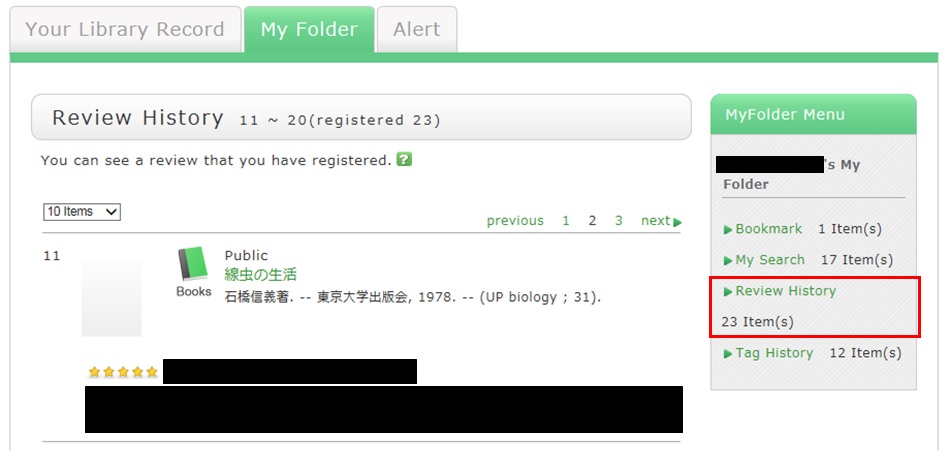
Review evaluation
You can enter comments about the review, add reference information, and report inappropriate reviews.
From the review details screen, click any of the following to go to the input screen:
- Was this review helpful? Yes? No?
- Report this review as inappropriate
- Write comment on this review

How do I check my written reviews?
カテゴリ:
5.1. Personal Services
How do I register a tag?
カテゴリ:
5.1. Personal Services
 .
.Method 2) In the bibliography details screen, click
 .
.However, tags such as those used in a list of the specified books in a syllabus (e.g., all university, 2012 first term) cannot be registered.
Referring to other tags
By attaching the same tags to multiple bibliographies, you can batch search them.
Checking the tag history
You can check the tag history from [OPAC] -> [My Folder] -> [Tag History], which is on the right menu.
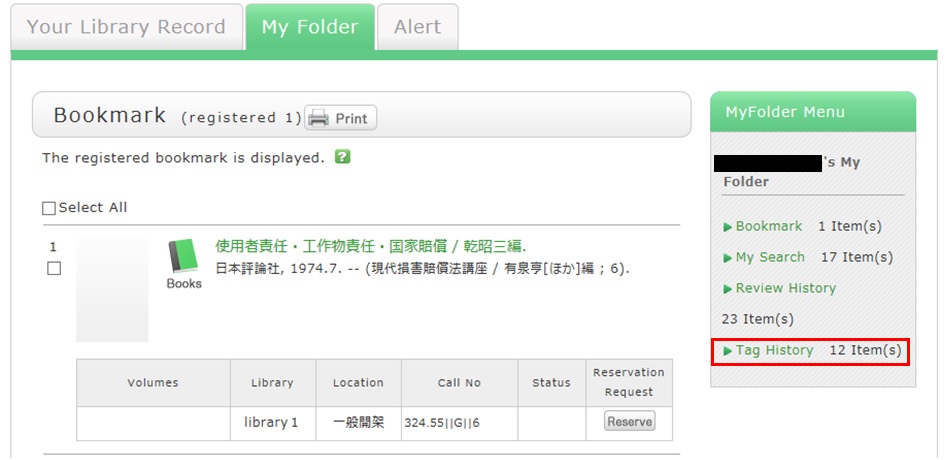
What if a tag is inappropriate?
If you think that a tag is inappropriate or does not match the material, please contact us.
Click [Report as inappropriate] behind "Register tag" on the bibliography details screen to register your report.
How do I check the tags that I attached?
カテゴリ:
5.1. Personal Services
I have books used in lectures and laboratories. I want to share them with friends. Is there a good way to do this?
カテゴリ:
5.1. Personal Services
For example, suppose you add a tag such as the following: "This was helpful in _____ lecture." or "A must read for _____ laboratory." Then, anyone can bring up the same list of materials when searching tags.
You can register tags from both the list screen and details screen.
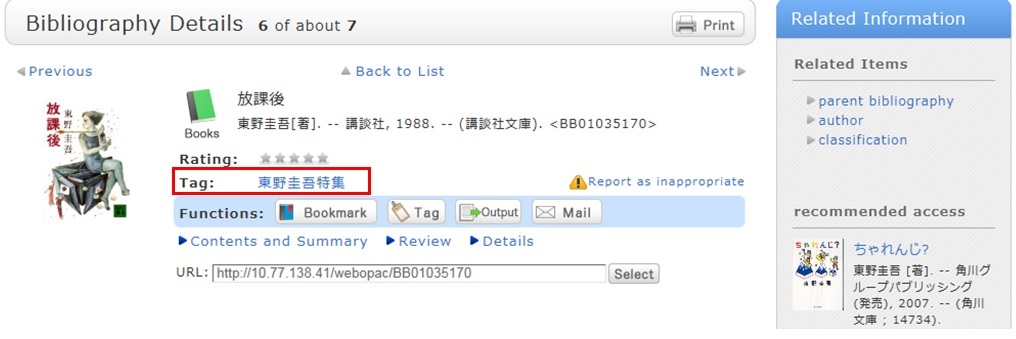
My Library
CanZoから電子ブックを見る
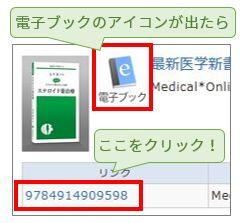
そのまま本の内容が全部読めます!

