FAQ
How do I return to the original search result list after a refined search from the left menu on the search result list display screen?
The following is the example narrowing Holding Libraries "library1".

Cancel the search conditions for this holding library. Then, to return to the original search result list, click the red x button in the blank area under "Selecting conditions."
Even if you have performed multiple refined searches, you can cancel any narrow-down search condition by using the above method, regardless of the order of the searches.
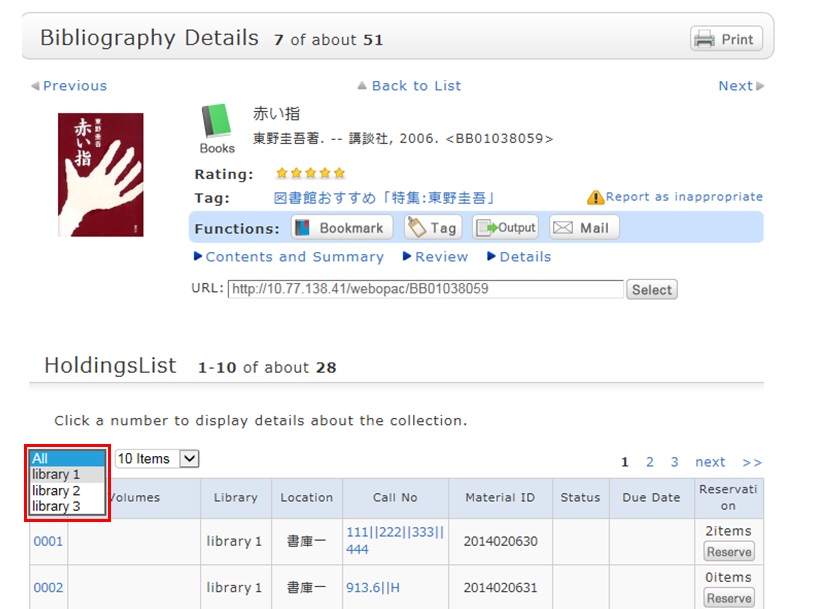
Suppose that you perform a refined search of a holding library, select a bibliography on the bibliography search result list screen, and then move to the bibliography details screen. Even after that, you can still cancel the refined search of the holding library and perform a refined search of another library.
My Library
CanZoから電子ブックを見る
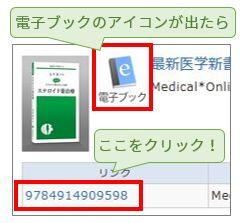
そのまま本の内容が全部読めます!

