FAQ
FAQ(English)
★Floor guide
Category:
9. Other
★Can I pay for copies with research funds?
Category:
9. Other
I've searched but can't find a material.
Category:
9. Other
Also, have you entered the words in your search correctly?
The search results change if even a single character is different.
★What is the limit on the number of books borrowed?
Category:
9. Other
★How do I return books to the library after hours?
Category:
9. Other
Where do I check out and return books?
Category:
9. Other
★Is there an OPAC site for mobile phones?
Category:
9. Other
The mobileOPAC website (site for mobile phones) has been established at the following URL.
★Can I get printouts from with my personal computer while in the library?
Category:
9. Other
★Serial back issues
Category:
9. Other
If you do not find the serial you are looking for, ask about it at the counter.
★Serial types
Category:
9. Other
Science journals: Serials that publish articles written by researchers
Annals: Periodically issued serials from universities, research institutes, etc.
General magazines: Serials such as hobby, news, and informational magazines
Newspapers: Publications covering domestic news, global new, news in specialized fields, etc.
Electronic journals: Digitized serials
★Library guide
Category:
9. Other
How do I fill in the purchase request screen?
Category:
4.1. Requests to the Library
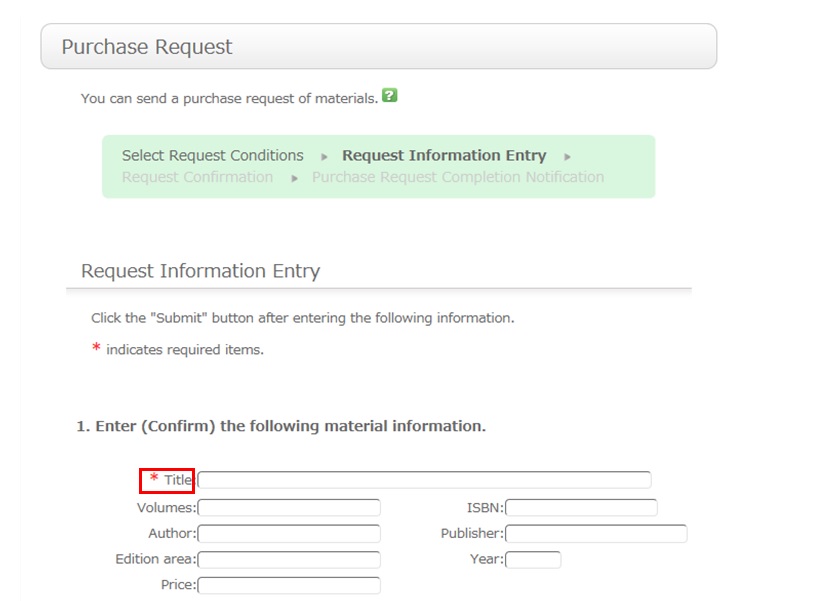
To be certain about obtaining those materials, enter as much detailed information as you can.
* Bold characters indicate required fields.
2. Next, enter your own information in the client information fields.
Note that if your contact information has an error, the materials cannot be promptly handed to you.
So be sure to enter the contact information for getting in touch with you.
3. Select the purchase application area and whether or not there is a reservation. Then, enter a note.
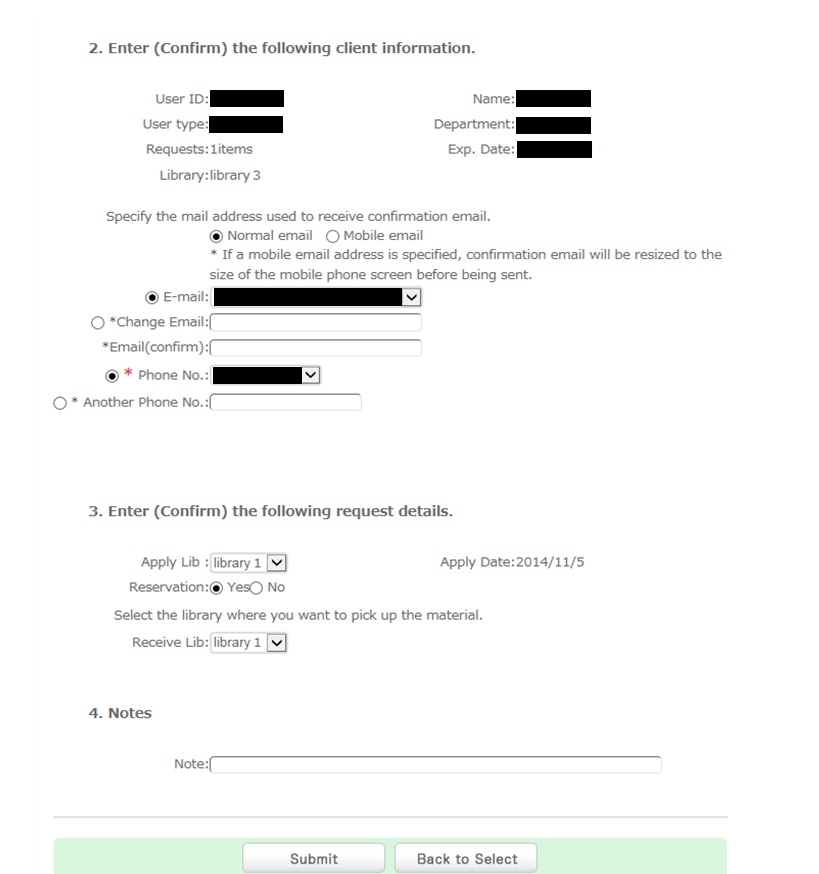
You may have information other than the above to report separately. Enter such information in the remarks field.
Once you have entered the above details, click the [Submit] button, and confirm the details on the confirmation screen.
When there are no problems, click the [Submit] button to complete the procedure.
CanZoから電子ブックを見る
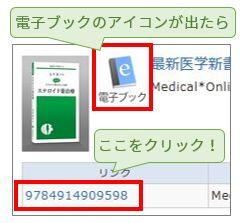
そのまま本の内容が全部読めます!

